{ result.Title }
{ result.Description }
{ result.Description }
Cannot find anything related to '{ keyword }'. Try a different search or contact us
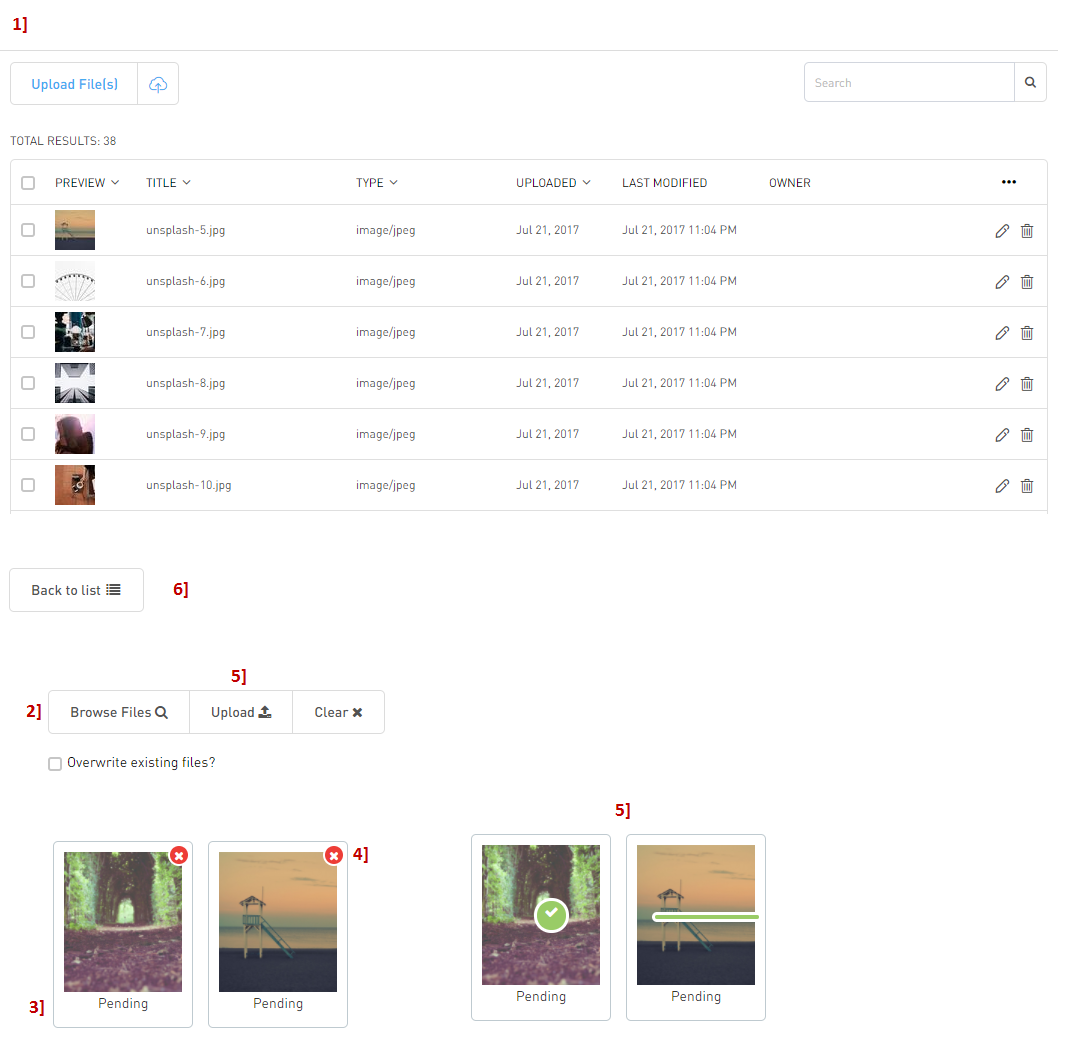
1. Navigate to the Media Explorer and click on the Upload Files button to switch to Upload view.
2. To locate a file, you can Browse Files from your computer, or you can drag and drop directly to the Upload area.
Note: While multiple files can be uploaded at once, the maximum file size for any single file is 100MB.
3. Once all files have been selected, you will see "Pending" thumbnails appear in the Upload area.
4. Verify these are the files you wish to upload. If an error is made, click on the red X to remove the file from your list.
5. Click Upload. You will see a green status bar display across each thumbnail. After which you will see a green checkmark to indicate that the file has been successfully uploaded.
Note: "Pending" will continue to display on the thumbnail. This is expected.
6. Once all files have been uploaded, click on the Back to List button to return to the Media Explorer file list.